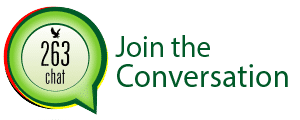The internet age has opened unlimited access to exciting technologies that can harm children if not controlled. Have you ever wondered what your children are watching on the internet considering that there is a lot of dirty content that is shared on the internet every minute. Such content can easily be accessed by children who are below 18.
So how can one ensure that children do not have access to such dirty content circulating on the web?
Windows 8’s Family Safety features allow you to monitor your children’s computer usage, get weekly reports, set time limits for computer use, filter inappropriate websites, block children from using certain applications, watch pornography and more.
With reference to our own Zimbabwean situation, the government is already in the process of effecting a Cyber Bill under the new ICT Policy which is also to be supported by Computer Emergence Response Teams (CERTs) set to counter issues like Internet abuse especially by juveniles.
When you create a new user account in Windows 8, you’ll be able to designate it as a child’s account. This enables the Family Safety feature.
Creating Children’s Accounts
Use Windows 8’s PC Settings application to create a new user account for a child. (Mouse over the bottom or top right corners of the screen, move your mouse cursor up or down, click the Settings charm, and click Change PC Settings at the bottom of your screen.)

Select the Users category and click the Add a user button to add a new user account.

Enable the “Is this a child’s account? Turn on Family Safety to get reports of their PC use” check box while creating a user account.

Viewing Reports
Assuming you’re using a Microsoft account with Windows 8, you can open the Family Safety website at familysafety.microsoft.com and log in with your Microsoft account credentials.
You can view reports and edit family safety settings for each child from here. You can also add another parent to give multiple people access to the Family Safety page. Settings you specify here will synchronize to each Windows 8 computer you and your children use.

Click the View Activity Report link for a child to view a report of that child’s computer usage. You’ll also get weekly summary reports in your email inbox.
The reports show which websites your child visits most frequently, how many hours they’ve been logged into the computer on each day of the week, the searches they perform, which apps and games they use, and which apps they’ve downloaded from the Windows Store.

According to Microsoft, Family Safety is designed for a “monitor first” approach. First you monitor a child’s computer usage, and then you can optionally put restrictions in place. For example, you can block a website directly from the Web activity report.

The activity reporting feature can also be turned off – for example, you may want to impose computer time limits but not monitor what your children do on the computer.
Controlling Computer Usage
Click the Edit Settings link for a child to customize the child’s Family Safety settings.

For example, Web Filtering is turned off by default, but you can enable it and set a filtering level.

You can set time limits for your children’s computer use, either by granting them a limited number of hours each day or imposing a curfew time, after which they won’t be allowed to use the computer.

You can also block access to specific apps and games from here.

Log into this website to monitor and control your children’s computer usage from anywhere.